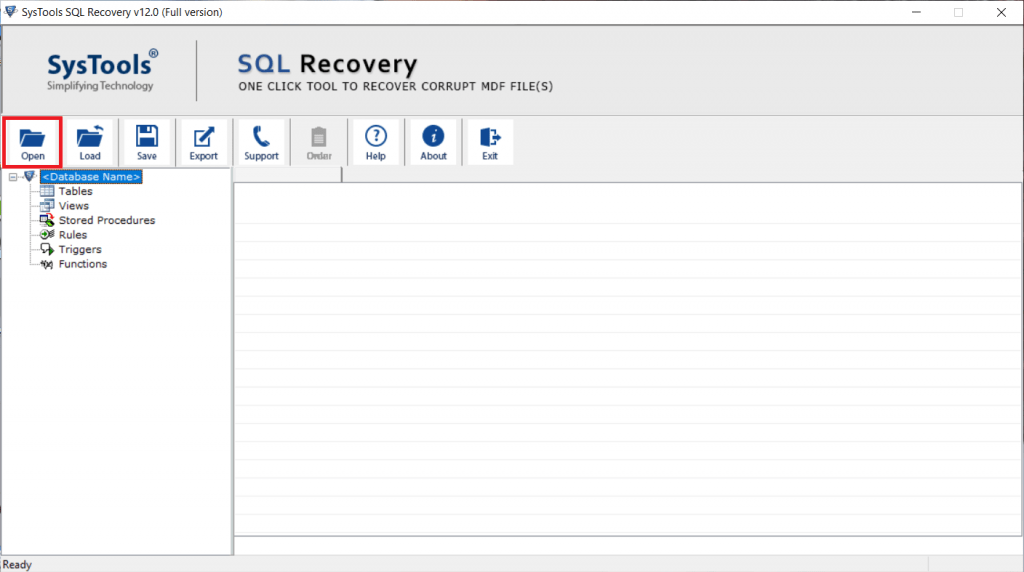Best Ways To Restore Data From MDF File In SQL Server
If you are looking for an exact method to restore data from MDF file in SQL Server 2019, 2017, 2016, 2014, 2012. Just smile, you have reached the right page. In this write-up, we will provide you a simple step-by-step guide to achieving this task quickly.
In this technical world, SQL Server is the most prevalent database management application. With this application, users can easily manage a database of any size. However, it uses a different file format to store the data. First is MDF (Master database file) also known as the primary database file of SQL Server. it contains the main data, that’s why the importance of this file is beyond description. And another is LDF or log database file, it keeps the track of all the changes made in the database.
Sometimes users want to restore data from the MDF file but when they are trying to attach the MDF file in SQL Server, they receive an error message which shows there is an issue of corruption in the database file. So if you are also such a user who needs a solution for how to restore MDF file in SQL Server. Then this is the right platform to overcome such circumstances. Here, you will get the best possible ways to restore data from MDF Files. So, read the post and perform the job effortlessly.
Know-How to Restore Data From MDF File in SQL Server 2019, 2017, 2016
Here are two different ways to restore data:
1. Using SQL Server Management Studio
2. Using a professional software solution
So, let’s start recovering data from MDF files with the help of the manual method first. But the opting manual approach is not recommended if the required database file is corrupt or damage.
Approach 1: Manual Methodology
You need to follow the below-given steps to restore MDF file in SQL Server. Although to execute this method, the MDF file should be in a healthy state.
1. Launch the Microsoft SQL Server Management Studio.
2. Once it is opened, go to the Object Explorer and Right-click on the Database then opt for Attach option from the drop down menu.
3. Afterward, an attach database Window will appear, click on Add button to locate the MDF file that you want to import.
4. Now, browse the desired MDF file and click on OK.
5. Again press the OK button to attach database MDF file. At last, refresh the database node and you will see the newly attached database in the Object Explorer section.
Approach 2. Professional Method – Using SQL Database Recovery Software
In case your database file is corrupt or damage due to any reason and you are unable to restore data from MDF file in SQL Server manually. Then you can take the help of an Enterprise-Grade Level professional file tool. The tool is compatible with MDF files created in any version of SQL Server such as 2019, 2017, 2016, 2014, 2012, and below versions.
Also, by using this utility users can easily repair corrupt MDF file and export recovered data to the live SQL Server database. The graphical user interface of this tool is very simple and easy to use, that a novice or non-tech user also uses it without any hassle.
One can easily restore data from corrupt or damaged MDF file in SQL Server by following the steps discussed below:
Step 1. Download and install the tool on your local machine.
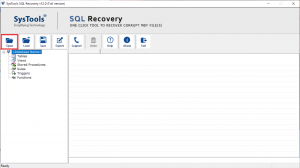
Step 2. Choose scan mode and version of MDF file. Afterward hit the OK button.
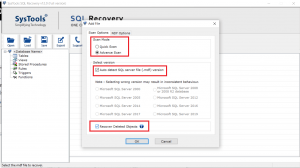
Step 3. Preview the data stored in your MDF file (deleted data show in red color) and then click on Export.
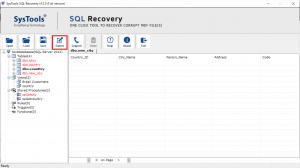
Step 4. To restore data from MDF file in SQL Server select export to SQL Server database option. And provide all the export detail.
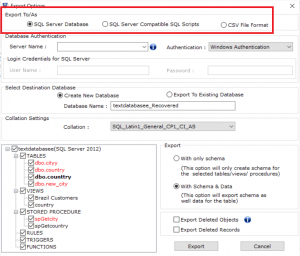
Step 5. Choose the required database objects from the Export window and click on Export.
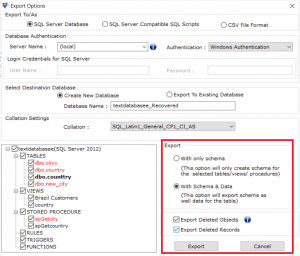
Advantages of Using This tool
- Performs Safe and easy data recovery.
- Maintains data integrity during the process.
- Recover permanently deleted database components.
- User-friendly interface offers hassle-free data recovery.
- No file size limitations imposed.
- Supports all versions of MS SQL Server.
- Available in Free trial version.
Wrapping Up
This blog will deal with the eternal and supposedly unanswerable question- How to restore data from MDF file in SQL Server. In the above section, we have explained both manual and automated solution to perform this task, you can use any of the solutions but the manual method have some limitations associated with it. So, the best approach for this restoration process is using professional utility. It allows repair and restores corrupt database files in a couple of moments without causing any alteration to the original content.