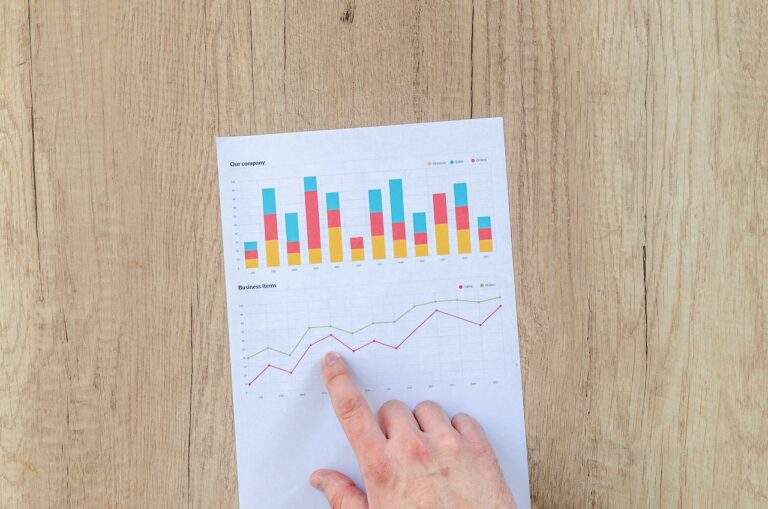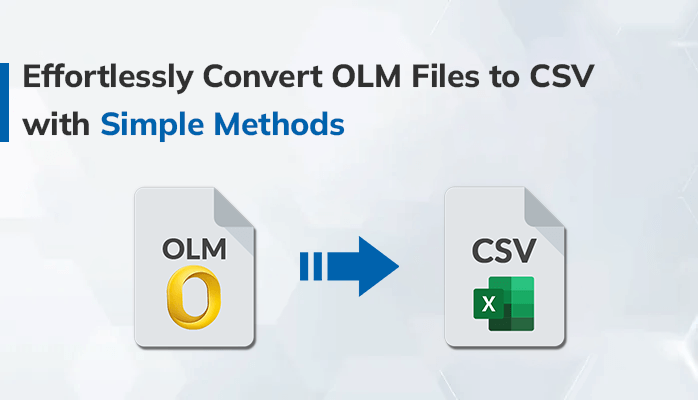
Effortlessly Convert OLM Files to CSV with Simple Methods
OLM files are commonly used in Mac-based email clients like Microsoft Outlook, but they can be challenging to work with when you need to transfer or analyze your email data. By converting OLM files to CSV format, you can simplify the process of exporting or backing up your emails, as well as make it easier to manipulate the data in spreadsheet applications like Microsoft Excel. In this blog post, we’ll explain how to convert OLM files to CSV using various methods and explore the benefits of doing so. By the end of this post, you’ll have a clear understanding of how to convert OLM file to CSV and how it can make managing your email data more convenient.
Benefits to Convert OLM to CSV
Converting OLM files to CSV offers several benefits, making it a popular choice for managing email data. Here are some of the key advantages to convert OLM file to CSV:
- Easier data analysis: CSV files are easy to read and manipulate, even for non-technical users. Converting OLM files to CSV format makes it simple to extract, organize, and analyze your email data in spreadsheet applications like Microsoft Excel or Google Sheets.
- Cross-platform compatibility: OLM files are native to Mac-based email clients, which can create challenges when transferring or sharing email data across different platforms or email clients. Converting OLM files to CSV format allows you to work with your email data in a more universal format that can be read and imported by a variety of email clients and operating systems.
- Smaller file size: OLM files can be quite large, which can make them challenging to manage and share. Converting OLM files to CSV format can significantly reduce the file size, making it easier to transfer and store your email data.
- Data backup and archiving: Converting OLM files to CSV format provides a convenient way to create a backup of your email data or archive it for future reference. CSV files are easy to store and can be accessed at any time, even if you no longer have access to the original email client.
Overall, converting OLM files to CSV format offers several benefits that can help you manage your email data more efficiently and effectively. By doing so, you can simplify data analysis, improve cross-platform compatibility, reduce file size, and create backups or archives of your email data.
# Solution 1: Export OLM to CSV Using Manual Approach
To convert OLM files to CSV for free, you can follow these manual steps:
- Import the OLM file to Mac Outlook via the Import/Export Menu.
- Once the OLM file is imported, access the Import/Export Menu again.
- Choose “Export to a File” from the options.
- Select “Comma Separated Value” and proceed by clicking “Next.”
- Determine the desired location for saving the CSV file.
- Click “Finish” to finalize the conversion.
However, it’s important to note that manual techniques may have limitations. As an alternative, it’s recommended to use a professional automated tool to perform the OLM to CSV conversion efficiently.
Drawbacks of Manual Process
While the manual process to convert OLM file to CSV on a Mac is a free solution, it does have some drawbacks. Some of the main drawbacks of the manual process are:
- Time-consuming: The manual process can be time-consuming, especially if you have a large OLM file.
- Complex process: The manual process to convert OLM to CSV requires technical knowledge and can be complex for users who are not familiar with the process.
- Limited features: The manual process has limited features compared to automated tools.
- Risk of data loss: The manual process involves exporting data from one format to another, which can lead to data loss or corruption.
Considering these drawbacks, it’s recommended to use a professional automated tool to convert OLM to CSV on a Mac.
# Solution 2: Professional Tool to Convert OLM File to CSV
An OLM Converter provides an automated solution for converting OLM files to CSV without the need for manual steps. It offers advanced features like batch conversion, selective conversion, and more. The OLM converter ensures the safe and efficient conversion of OLM files to CSV while maintaining the integrity of the data.
Steps to Convert OLM Files into CSV Effectively
- Download and install an OLM converter on your Mac computer.
- Launch the OLM converter and select the OLM file you want to convert.
- Choose the CSV format as the output format for the conversion.
- Select the desired location to save the CSV file.
- Click on the “Convert” button to start the conversion process.
Wrap- Up
Converting OLM files to CSV is a useful task for many Mac users. CSV files are commonly used in various applications and software, making the conversion essential to work with the data. While manual techniques are available for converting OLM files to CSV, they have limitations and can be time-consuming and complex.
However, with the help of an OLM converter, the conversion process can be simplified and automated, providing advanced features like batch conversion, selective conversion, and more. An OLM converter ensures a safe and efficient way to convert OLM file to CSV without the risk of data loss or corruption.