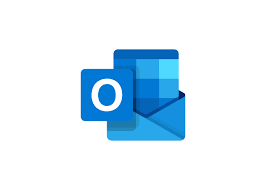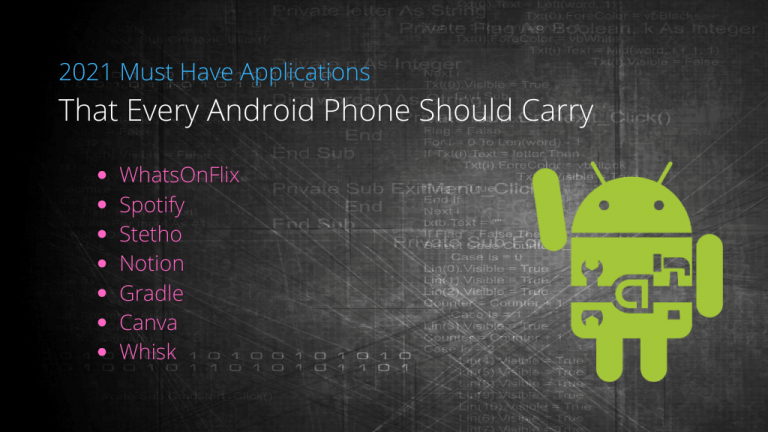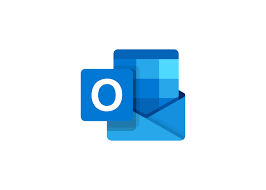
Import Emails from Windows Live Mail to Outlook
Windows Live Mail used to be a freeware email client that has now been discontinued by Microsoft. WLM is a default email service for Windows Vista OS users. These companies keep bringing new updates and applications for their users as per their demands, needs, and change in technologies. Since WLM has been discontinued, it is a common scene to observe that users are switching from one platform to another.
The majority of the traffic moved from Windows Live Mail to Outlook which is yet another email service from Microsoft. This became one important reason why Outlook draws so much attention in the email management world and is widely used. It provides a much more convenient user interface making it easier to manage the data. Also, the main reason behind this shift is the advanced level of security that comes with MS Outlook.
It must be noted that Windows Live Mail stores all of its data in EML format whereas, Outlook saves it in PST file. So, you are supposed to first convert their respective file formats and then migrate the emails. In this article, we are going to cover all of the best ways to move the emails from WLM to Outlook 2019, 2016, 2013, and other versions.
How to Import Emails from Windows Live Mail to Outlook?
The smartest solution is to use a professional tool specifically built for such purposes. SysTools software provides the facility to convert windows live mail to pst. After you convert its format into the PST file, you can simply use the inbuilt Import/Export feature of MS Outlook to import them into it. This tool makes your process to transition data much simpler. This software comes with many other benefits as listed below:
- Convert Windows Live Mail data to multiple formats.
- Feature to bulk convert emails from Windows Live Mail to Outlook.
- Maintains the inline images and hyperlinks after the conversion.
- Feature to auto-detect the location of WLM folder storage.
- Preserves the HTML formatting during the process or migration.
- Split the resultant file into smaller files to avoid any corruption.
- Provides many naming convention options to save the exported data.
- Option to preview the data in various view modes after adding the files.
- Keeps the meta properties of the emails intact same as the source.
- Supports the migration of all data items including emails.
How to Migrate Emails?
The way to import emails from Windows Live Mail to Outlook is quite simple. You just have to follow the below-given steps:
- The first is to download and install the software on your system. Then, browse EML files into it.
- After this, preview the data of the Windows Live Mail in various view modes.
- Choose the files to export and select PST format on the next screen.
- Apply advanced settings and provide a local destination to save the resultant files.
- Finally, click on the Export button to begin the process.
Voila! You have completed the task. Now, simply launch MS Outlook on your device and use its Import/Export option to move in the resultant files.
Manually Import Emails from Windows Live Mail to Outlook
The manual procedure can be a little tricky for some. Before getting your hands on this method, we advise you to take a backup of all of your WLM data to avoid losing it in case anything goes wrong. To proceed, follow these below-mentioned steps:
- Launch Windows Live Mail Email Client on your computer.
- Simultaneously, open MS Outlook on the same device.
- In Windows Live Mail, click on the File tab and Export button.
- Here, choose the email message and select Microsoft Exchange.
- Click on the Next button and a message “All Email Will Be Exported to Microsoft Outlook or Microsoft Exchange” will open up.
- Select the OK button. Choose the folder you wish to migrate to and hit OK.
- After the process completes, a confirmation message will come up, click on Finish.
Also Read:
How To Convert OLM To Thunderbird? – Export Outlook 2019/2016/2011
Conclusion
The process to import emails from Windows Live Mail to Outlook can be confusing for some. Here, we have explained two different ways to move your data from Windows Live Mail to Outlook 2019, 2016, 2013, and its other versions. You can go for any of the methods explained above as per your situation and requirements. The software that we recommend is an advanced utility that provides a safe environment to execute the process while maintaining data integrity and its safety.