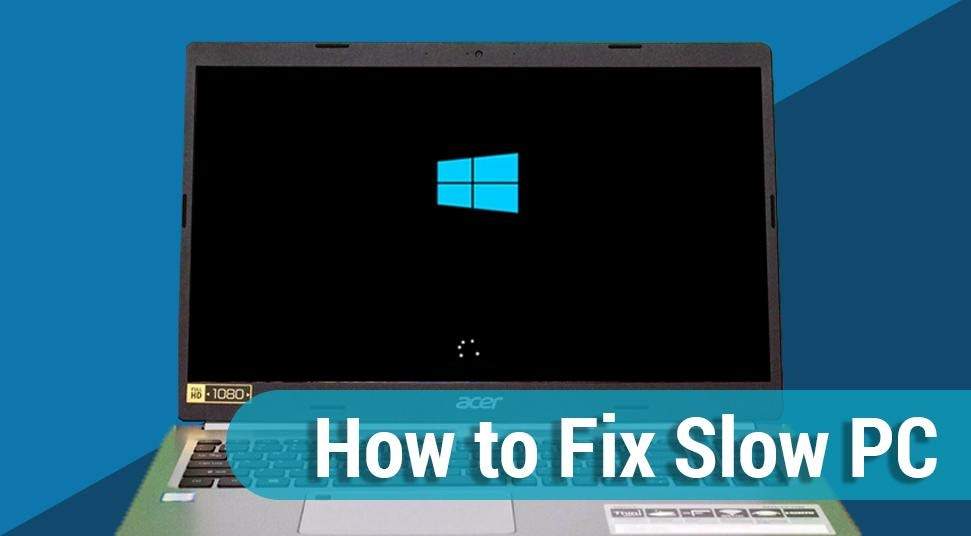
10 Reasons for Lagging Computer and Methods to Fix Slow Computer
Actually, we often encounter the issue of computer lagging unexpectedly on Windows when watching videos or playing games. What’s more, the computer may keep freezing if measures are not taken. It affects our entertainment and works seriously.
According to reports of users on some forums, computer lagging manifests itself in many ways, such as Windows or programs opening slow, low speed of documents saving or converting, download or upload speed decreasing, games delay, frequent Windows error messages, etc.
In a word, all things are becoming slower and slower. Then, you may wonder how to fix the slow computer to make it performs better. In the next section, you can find the answers.
Reasons for Computer Lagging and Solutions to Fix Slow Computer Windows
In general, the computer lagging issue can be caused by both hardware and software. We summarize 10 reasons that may lead to a computer running slow. Find them in detail in the following paragraphs.
1. Poor Performance of CPU
Overheated CPU can cause high CPUC usage, which will lead to lag on the computer. In other words, if a CPU has better performance, your computer will run faster.
To ensure that your computer CPU is running on full power, it’s necessary to make a CPU stress test to make sure the CPU is running with good performance. If it runs in poor power, you may replace it.
2. Outdated Graphics Card
If you meet computer lagging when playing games, the graphics card is probably the prime cause as it is a vital part of graphics rendering and calculating. Therefore, if your graphics card is outdated, update it now to avoid lag when playing games.
3. Damaged Hard Drive
If you have a damaged hard drive (especially the system drive), the computer may run very slowly, or even fail to boot. In this case, run a check on the hard drive to see if it is logically damaged, and then fix the errors.
You can accomplish the task with Command Prompt to check the logical or physical errors. Type this command: chkdsk x: /f. x represents the drive letter of the drive you want to check.
Alternatively, a partition manager can help you run a check, such as MiniTool Partition Wizard, with which you can check & fix file system errors, as well as test bad sectors of the disk.
4. Old Drivers
When the drivers are outdated, issues related to hardware and software may happen frequently on Windows computers. As time goes by, these issues may bring about the computer lagging problem. Under this circumstance, you may try updating drivers to the newest versions.
5. Virus Infection
Viruses can infect computers easily b even if antivirus programs are installed. So, viruses and malware are big causes of many computer issues, including computer lagging.
So, you need to run an antivirus scan on a Windows computer to detect and remove the viruses. After that, go to see whether the computer still lags.
6. Insufficient RAM
Insufficient or corrupted RAM can hinder computer performance, such as restarting randomly and blue screen. More seriously, system memory is not able to handle processes as required if RAM gets corrupted. As a consequence, the computer becomes lagging.
7. System Running on HDD
If you are still using a mechanical hard drive, the computer may lag or freeze when playing games, because the speed of your hard drive determines to load speed. Online games are pretty demanding for speed.
So, you may consider upgrading HDD to SSD since Windows runs faster on SSD. How to do it? You have two choices: asking technicians for help paying for it; upgrading HDD to SSD on your own.
If you choose the latter one, you need a technical program for help – Partition Wizard. It can help you finish disk upgrade and system migration with ease.
Step 1
Open Partition Wizard to get the main interface. Choose the system disk and then click the Copy Disk option.
Step 2
Choose the SSD connecting to the computer as the target disk to save the content of the source disk.
Step 3
Choose a method for disk cloning.
Step 4
Hit the Apply button to make changes effective.
8. Operating System Needing Upgrading
If your Windows operating system is not upgraded or maintained regularly, many programs may be installed. Probably, this is a cause for your computer lagging. Try these methods to deal with it.
- Uninstall less useful programs to spare more free space on a hard disk.
- Clean the temporary files in browsers and the Windows Temp folder.
- Optimize and defragment hard drive regularly.
9. Issue of Internet Connection
The internet connection is also very important for computer performance. But internet connection issues (like unstable and weak signals) can make computer to be lagging.
On this occasion, you can get to know more information about the network or another common issue by using Windows Performance Monitor.
10. Insufficient Power Supply
Sometimes, computer lagging may be caused by the insufficient power supply. It’s crucial for the CPU and graphics card. Once you make sure the power supply is insufficient, please contact the manufacturer for help.
Conclusion
In fact, there are other reasons for the computer lagging issues on the basis of different cases. You may check your computer on these aspects to fix a slow computer if you are suffering a computer lagging in Windows now. I hope the tips can help you out.












