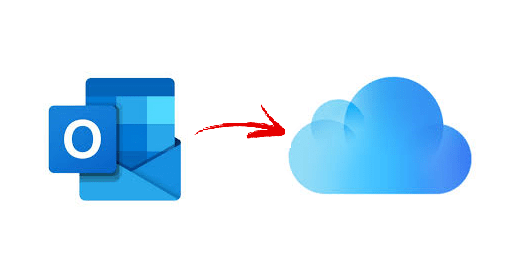How to Sync Outlook Contacts on iCloud Using Top Methods?
Are you trying to how to sync Outlook contacts on iCloud and use them on a variety of platforms? Outlook is a desktop-based email service provider used to send and receive email messages and store other data items. It marks a high position in the user’s preference list mainly because of its great features and the advanced security that it provides. It ensures that your data is well preserved and not damaged at any cost.
If you decide to sync the Outlook contacts with your iCloud account, then it becomes very easy to access them on your other devices and smartphone that supports iCloud. So, let us, straight dive, into the solution to pool to find out the best one for you.
User Query: “Hi, I am an Outlook user. I have to be on my toes all the time and call up my colleagues and clients whenever required. Lately, it is becoming difficult for me to reach out to them suddenly since Outlook is desktop-based. It is not always possible to keep going back to it just to retrieve some contact numbers. Also, since the list is huge, it is practically impossible for me to copy them all on my phone. I found out iCloud would be the best way to make this happen but I am not sure how to do that. Please help.”
How to Sync Outlook Contacts on iCloud?
You can do so by converting the contacts from Outlook into the vCard file and then moving them to your iCloud account. You can manually export the contact list into the vCard format if you have Outlook installed on your computer. But, in case you don’t, you have a problem. Most of the users save their address book in a PST file format on their system which is not recognized by our destination application. This PST file is read by only a few platforms including Outlook.
Therefore, it has to be first converted to the above-said format named vCard. For this purpose, the Pcvita software is used to convert Outlook contacts to vCard and other formats. Readers must also note that iCloud accepts only 3.0 and 4.0 versions of vCard, so if you have its 2.1 version, you cannot use it with iCloud. This is also the limitation with some of the tools out there that provide the option to convert them to 2.1 only which is anyway a waste for you. Hence, we recommend using the software we have listed that provides some amazing features as listed below:
- Move multiple Outlook contacts to iCloud in a single attempt.
- It supports all versions of vCard files accepted by iCloud.
- Migrates corrupted, orphaned, password-protected contact files.
- Export only the selective data while maintaining its integrity.
- Preserves folder hierarchy & supports syncing all attributes.
- Option to create a separate or single file for all contacts.
- Can create all vCard versions that are 2.1, 3.0, 4.0
- Provides a preview of the entire contact list in the tool.
- Works well with latest MS Outlook versions (2019, 2016, 2013, etc.)
Steps to Sync Outlook Contacts on iCloud
- Download, install, and run the software on your system and add Outlook contact files (.pst) to it.
- The software now scans the files and adds them to the tool where you can preview all its data.
- Choose the contact files that you want to migrate and click on the .vcf format.
- Apply advanced settings, browse a location to save the result, and click on Export.
Now, you have successfully generated the vCard files. Simply launch iCloud on your system and add these contacts.
Manually Sync Outlook Contacts on iCloud
- First, install the iCloud application for Windows on your computer.
- Launch it and sign in using your Apple ID and its password.
- In iCloud, select the option to sync contacts and tap on Apply.
- After you apply these settings, run MS Outlook and now they will sync.
Read More:
Top Ways to Convert EML Files to Outlook Email Client
How to Import PST Contacts to iCloud in 2 Simple Steps?
Wrapping Up
We answer several questions related to ways to sync Outlook contacts on iCloud. Users must follow each step properly to achieve the results they are looking for. If you are looking for professional results that ensure no damage to your data, then go for the software that we mention here. It promises accurate results as quickly as possible.