Top Tools for Developing WordPress Plugins
Are you in search of the best tools for developing a WP plugin? Then you have landed at the right place.
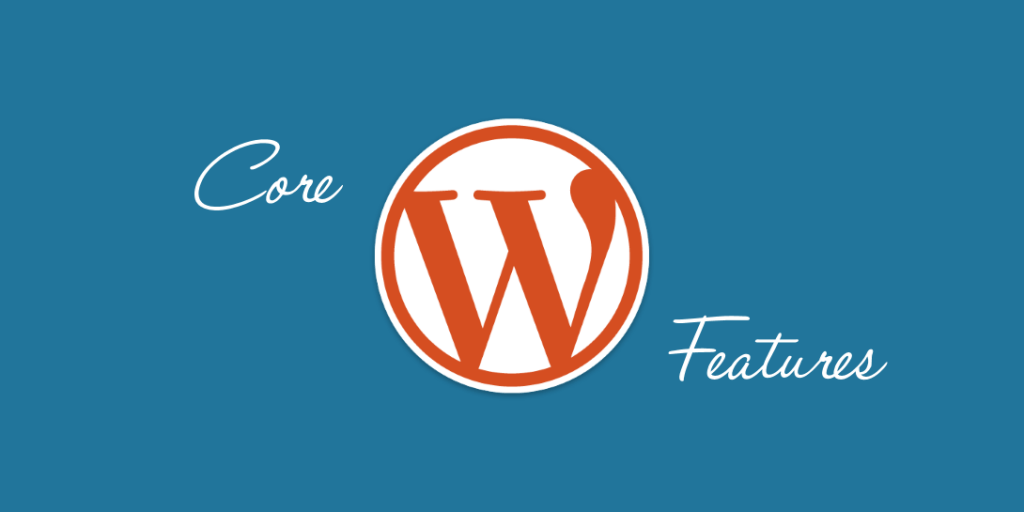
One of the main factors contributing to WordPress’s popularity is plugins. Most every feature you need may be implemented on your website with the appropriate WP plugin. Sometimes, though, you’ll find that there aren’t any plugins available that do the exact function you want, in which case you’ll have to create your own.
To design a custom plugin that meets your functional needs, a suitable collection of WordPress development tools is necessary. Therefore, even if you lack the technical expertise or are new to the world of programming, there are many intriguing development tools available that can help you create your own WordPress plugin quickly and with high-quality code.
In this blog, I will discuss some of the top WordPress development tools, which will make the entire development process easy.
Let’s get started!
What are WP plugins?
WordPress plugins are extensions that you simply plug into your website to add extra functionality and make significant changes.
For example, you can add a Facebook social share button or add multiple payment gateway options if you are running an eCommerce site using a WP plugin. You may even integrate interactive sliders or Google Maps. The opportunities are endless.
There are both free and paid plugins available in the WordPress repository. Even at this point in time, there are 58,000+ free plugins that you can access at any time. Moreover, if you are willing to contribute, you can lend your hand in building an efficient custom plugin for the WordPress community.
How does a WordPress plugin work?
WordPress plugins range from simple to complex. However, the basic functionality behind the plugin’s work remains the same. In this section, we’ll walk you through the steps of setting up a custom plugin. This will help you in the later part, where I will introduce the best WordPress plugin development tools.
Use FTP to access your website
You must first connect to your website using the File Transfer Protocol, or FTP. If you have not configured a client, you may always ask for assistance from any well-known FTP solution.
Once your session is active, enter the FTP login information for your staging site. Generally, whenever you register for a package, your hosting provider will provide you with these. Afterward, press the connection icon. Your user will now try to make a connection. When it is successful, the tool’s bottom-right side will display folders for your site.
Set up your plugin’s folder
Each plugin for WP has its separate folder. These are located within the plugin’s directory of the “wp-content”. You must first create a fresh folder for your personalized WordPress plugin too. To do that, just right-click any place in the plugin folder and choose “Create Directory”. Your plugin’s folder should now have a simple name, and you are ready for your next step.
Set Up the Base Files
In this phase, you will begin incorporating the files from your plugin folder. For that, first, build a document that provides WordPress with all the essential details regarding your extension. For instance, the title or name As far as the file is contained in the folder, you can give it whatever name you choose.
After that, right-click on the file and input the desired code. At this point, you might save the file and visit your dashboard’s Plugins area. WordPress will have already identified it, so you can begin using the plugin right away.
Best dev tools for building WP plugins
Building a plugin from scratch is a lot of work. Thanks to WordPress development tools, you can speed up the process of building a custom plugin. Furthermore, these tools come with different interesting options and provide different sets of features.
So, let’s dive into some of the best of them.
WP Plugin Boilerplate
There is a common fundamental architecture throughout all WordPress plugins. That includes the code snippets and project-building files, like the ones we looked at in the last part, that you use to construct your projects.
You may use the WordPress Plugin Boilerplate to create custom plugins since it offers a defined framework. Creating specialized documents and folders that you can reuse for all of your projects, saves you a tonne of time and allows you to start writing code right away.
GenerateWP
GenerateWP is a useful tool for WordPress developers who are looking to create custom plugins, widgets, and taxonomies for their websites. The dev tool uses the very recent WP standard coding and APIs and helps in generating high-quality snippets of code.
The GenerateWP is ideal for both novice and experienced WordPress developers who are seeking to make the development process easier. Here is how this tool works:
- Select from a number of code generators to optimize your workflow.
- Next, fill in the user-friendly form to validate the o/p code.
- Copy the ready-to-use code into your project.
Key Features:
- Offers multiple types of generators, such as shortcodes, post types, meta boxes, taxonomies, and post status.
- With its high built-in speed, you can quickly create plugins ranging from simple to complex.
- Create, organize, and reuse your code whenever you want.
DevKinsta
DevKinsta provides a local environment for creating WordPress plugins, themes, and more for WP developers. Since DevKinsta is backed by Docker, your native WP sites are segregated and secured by container traffic. Other local development programs employ VirtualBox, a virtualization technique, but Docker has a smaller resource footprint and performs almost as well.
Utilize local email and database management tools to create plugins and customized websites on your local system. Deploy your official site to Kinsta when you’re ready to go live.
Key Features:
- Test your plugin with the latest version of PHP (7.x and 8.x) in a secure environment.
- With a sophisticated SMTP server, you can catch and examine outgoing emails.
- contains a lightweight database administration tool that you may use to change WP database tables and other things.
- Compatible with Windows, macOS, and Linux in 10 languages.
Developer
The Developer is another well-known tool among WordPress programmers. Together with a number of other skilled WordPress developers, Automattic created the developer tool. Its goal is to assist you in optimizing your development environment through the installation of the best plugins and theme-creation tools.
A pop-up screen will ask you what kind of project you’re working on after the installation. You have three options to pick from: a plugin or extension for a self-hosted WordPress installation, a theme for a self-hosted WordPress installation, or a WordPress.com VIP website.
The tool will then suggest further plugins that are best suited to your project based on your selection.
hookr.io
The core of WordPress programming is hooks. In essence, hooks are pieces of code that let you leverage core WordPress functionality. By doing so, you may build on the framework that WordPress provides without altering the main program.
The majority of plugins significantly rely on them, and the hookr.io tool provides an index of all your available alternatives. Additionally, a hookr.io plugin lets you examine every hook that your installed plugins make use of, allowing you to analyze their inner workings.
PHPUnit
You may already be aware that PHP powers WordPress. This implies that, although you don’t have to restrict yourself to it, you’ll typically use that language to design bespoke WordPress plugins.
A crucial phase of every development project is testing. Before using your PHP code on a genuine WordPress website, PHPUnit gives you a structure you can utilize to test it, make sure it’s bug-free, and put it through some rigors.
Brackets
Thousands of WordPress developers utilize the amazing WP plugin development tool Brackets. It is a contemporary text editor that is light, straightforward, and effective and is used to create unique WordPress plugins.
The visual tools are integrated further into the editor just so you receive the proper amount of information and assistance without becoming bogged down in the creative process. You will undoubtedly like writing programs on the tool.
The most popular and essential add-on plugin for any WordPress coder is WordPress hint, which brackets provide a variety of extensions. Moreover, it includes a dedicated wiki to help you set up and maintain your WordPress plugins.
Atom
WordPress specialists utilize Atom, a sophisticated autocomplete, and many panes custom plugin creation tools. Editor Atom is unhackable and open-sources through GitHub. It is created so that users may alter it to meet their own requirements. By using community packages, you may add non-standard functionality to them.
A user-friendly file system browser is also included in this program for examining project files. It contains sophisticated find-and-replace tools to upgrade any latest edition throughout the project as well as a clever auto-completion tool that aids in producing code more quickly.
Wrapping-Up
Developing a custom WordPress plugin can seem daunting at first. But with the right set of WP development tools, you can take the first steps and start building your very own plugin. Furthermore, these tools are designed to increase your efficiency and optimize your code so that you don’t need to keep debugging later.
Also, if you are interested in plugins that can help you organize your files, then read on for the best WordPress media library plugins.
I hope you found this blog informative! In case you have any doubts, feel free to drop your questions in the comment section below. I would be glad to answer it.





