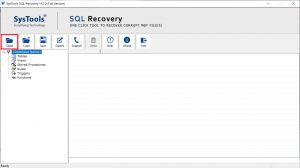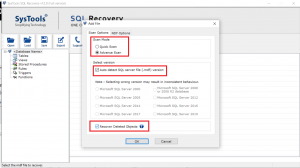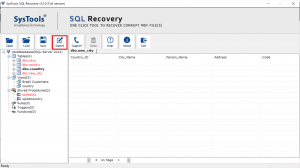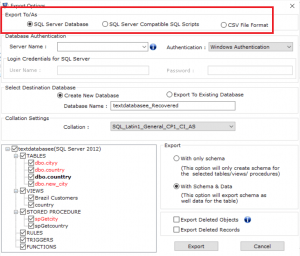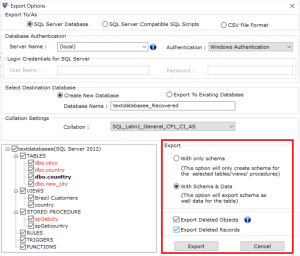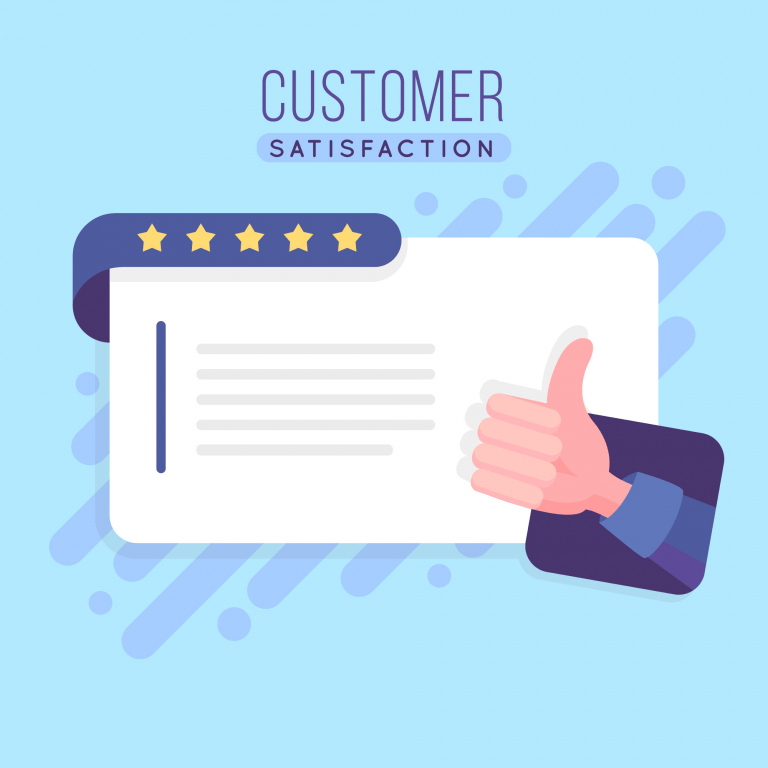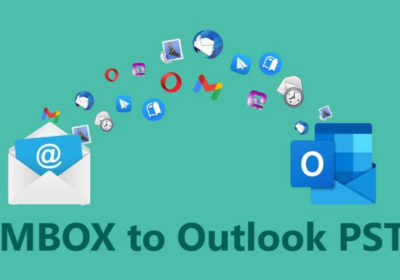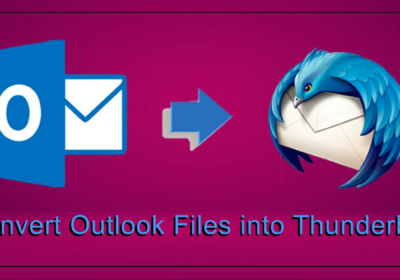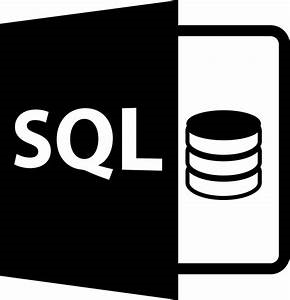
Best Solution to Recover Deleted Table in SQL Server – Complete Guide
Do you want to recover deleted table in SQL Server?
Have you accidentally deleted data from SQL Server database? Now, looking for a way to restore back your data? If the answer is yes, then this is the correct platform for you.
Deleting data from SQL databases is not a rare situation. As we all know SQL Server is a globally used relational management system for storing and retrieving data requested by other applications. Sometimes while handling the database users are end-up the deleting important data as well. In such cases, they want to retrieve the deleted/lost data back. However, the main problem arises when they don’t have a recent backup. In such cases, it becomes a bit difficult to retrieve the data, but don’t worry here we have described some best and popular methods that will surely help you in the recovery process.
In this article, we have described some of the best ways to recover SQL Server databases with or without backup. So, if you have accidentally deleted database items, just implement the steps properly and you will be surely able to recover deleted data from SQL Server.
Now let us dig into the solutions:
Methods to Recover Deleted Table in SQL Server Efficiently
Here we have discussed two different methods using which you can efficiently get back your deleted data. Let’s start with the manual approach (using backup) first:
Recover Deleted Data in SQL Server Using Backup
- Step 1. Start SQL Server Management Studio on your computer and connect to the database.
- Step 2. After this, right-click on the databases under object explorer and opt for the Restore Database option from the menu.
- Step 3. Her, you need to check the radio button for the Device option present on the screen and then hit the browse button (…) to add a valid database backup file.
- Step 4. Now, it is necessary to fix the backup media type for restoring process and then click on the Add button.
- Step 5. Select the database backup file you want to restore data from and press the OK button.
- Step 6. In the end, a confirmation message will arrive simply hit the OK button.
READ MORE: How to Restore Data From MDF File In SQL Server?
Below mentioned is a real-time scenario where a user has deleted SQL table and doesn’t have database backup:
Hi there, I need help, I have been using Microsoft SQL Server 2012 for the last few years to store and handle all my crucial databases. But accidentally I have deleted a table from the database and I forgot to take the backup. Now I am in big trouble. Is there any way that can be used to recover deleted data without backup? Thanks!
Know-How to Recover Deleted Table in SQL Server (100% safe and easy way)
The most effective way to recover deleted data in SQL Server without Backup is by using a professional tool such as SQL Repair tool. It is the most recommended tool to retrieve the deleted or lost data from SQL database files. Due to its user-friendly and interactive interface, you can effectively recover your missing data without any data loss.
Apart from being able to recover the data that have been deleted, the utility also recovers data from a corrupt or damaged database without any hurdle. More so, this software is compatible with all versions of MS SQL Server such as 2019, 0217, 2016, 2014, and others.
Procedural Guide to recover Deleted table in SQL Server 2019, 2017, 2016, 2014
1. Download this proficient utility on the computer system and add a database file (.mdf) by clicking the Open button.
2. After adding the file into the tool, choose a scan mode and SQL Server version also. And must check the recover deleted objects checkbox to recover deleted MDF File data.
3. Once the file scanning process is done, the tool displays the complete preview of all the data stored in the MDF file and the deleted items are shown in red color for easy recognition.
4. To save the recover data click on the Export button from the top and then choose an Export option as per your need – SQL Server Database, SQL Server Compatible Script, and CSV File Format.
5. After this, choose the destination database and the items you want to save/export. Finally, click the Export button.
Conclusion
In the above blog, we have discussed how to recover Deleted table in SQL Server with or without backup. You can use any of the methods as per your need. You can restore the data using the manual method but in case if you found any difficulty or don’t have a valid backup then you can take the help of the automated solution.