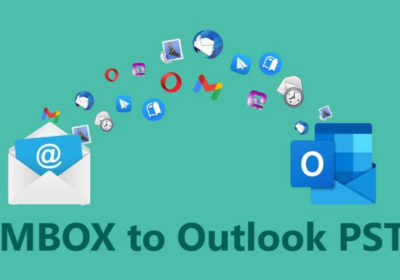How To Import vCard Contacts To Excel Using Outlook?
A vCard file is a universally used business card file that most businesses and professionals use to put across their contact information. It has special fields dedicated to all its attributes and details. In case you are planning to access your contacts in spreadsheets, you will have to convert them to CSV first. In this blog, we are exactly going to teach you that how you can import vCard contacts to Excel.
“I have many vCard files but to keep the record, I need to access them using Excel. I do not see any direct way to make this transition happen. How can use the contacts in Excel?”
Excel or any other spreadsheet program supports CSV file which stores your contacts in records separating them by commas.
Expert Method to Import vCard Contacts to Excel
You can use the vCard importer software that will help you in moving in your vCard contacts to Outlook and then export them to CSV. Here are a few benefits of this tool:
- Convert multiple vCard files in a single attempt.
- Automatically matches the custom fields for you.
- Supports vCard files of all versions i.e. 2.1, 3.0, 4.0.
- Preserves the contact details such as names, address, phone no., etc.
Manual Way to Import vCard Contacts to Excel
Part1# Import vCard to Outlook
1. Launch Outlook and click on File.
2. Select Open & Export and then choose Import/Export.
3. Choose ‘Import a vCard file (.vcf)’ > Next.
4. Choose the folder to import this file in.
5. At last, match the custom fields.
Part2# Export File to CSV
1. Again, go to File > Open & Export > Import/Export.
2. Tap on ‘Comma Separated Values’ & select Next.
3. Choose the contacts folder to export files from.
4. Browse a location to save this file.
5. Match the custom field again & click on ‘Finish’.
This process has a lot of limitations. MS Outlook does not support importing more than one vCard file at a time. So if you have many contacts, you will have to repeatedly import every individual vCard into your Outlook. Hence, this disadvantage makes this procedure very unappealing. However, we have another method for you to execute.
Alternate Way to Import vCard Contacts to Excel
- On your system, go to the location C:\Users\Admin\Contacts.
- Click on ‘Import’ from the top menu and choose the ‘vCard’ option.
- Now, provide the location where your vCard is located and add it here.
- After the vCard file is added here, click on ‘Export’ from the same menu.
- Then, choose CSV ‘Comma Separated Values’ option & choose a location to save this CSV.
- Finally, map the custom fields and the process will begin.
There are a few drawbacks of this method to import vCard contacts to Excel. You cannot import more than one vCard file to the ‘Contacts’ folder here. So, if you have over a hundred contacts, you will have to repeat this process over a hundred times. And following that, you will have to map the custom fields twice for each contact. This means that you will have to match the fields 200 times for those hypothetical 100 contacts. This is a lot of work and shall consume a lot of your time. Hence, it is not worthy of your time considering its complexity.
Also Read:
How To Outlook OLM To Mac Mail? – 2 Top Ways
How To Convert OLM To Thunderbird? – Export Outlook 2019/2016/2011
Frequently Asked Questions
- Does this support convert all versions of the vCard files?
Yes, you can export vCard 2.1, 3.0, 4.0. - Is it possible to save these contacts in both my Outlook account and Excel?
Yes, you can store the contact list by importing them into your account using the tool we recommend here. After that, you can also export them to a format compatible with spreadsheet programs. - How many contact files does this tool work with?
This software supports multiple files. There are no limitations on the number or the size of the files you export.
Conclusion
In this blog, we have explained three different methods to import vCard contacts to Excel. This contains two manual methods and one automatic method. The manual methods are very lengthy and they both require you to repeat the entire process for each contact. The automatic method, however, is very convenient and supports vCard files from all possible platforms. It is compatible with any number of files and their sizes. It makes sure that the result produced is up to the mark and contains no errors.